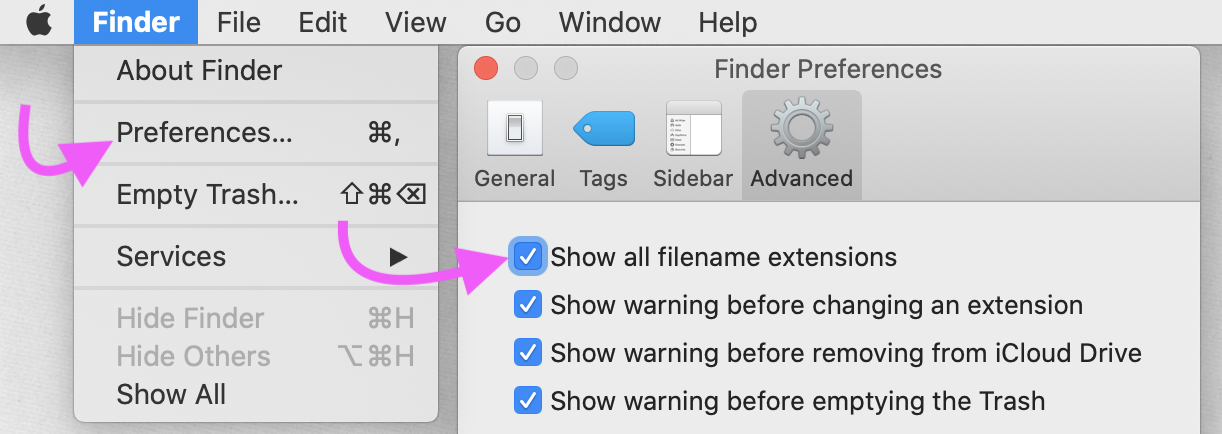Code as a Liberal Art, Spring 2023
Unit 1, Tutorial 1 — Wednesday, January 25
Coding algorithms
Today we're going to go from the abstract idea of what algorithms are to actually implementing some algorithms in computer program code. We're going from the first exercise where you devised an algorithm for sorting a deck of cards, to implementing some algorithms in Python to sort numbers, words, and even filtering the pixels of an image.
So often in discussions of digital media, we talk about and theorize algorithms in general terms, as abstract, formal sequences of instructions. So much recent socio-political study of technology has rightly realized the need to reckon with the power and prevalence of algorithms and the ways they shape daily life, from shopping to socializing to how we acquire news.
Introductory computer programming and creative coding classes and bootcamps often claim to educate about how algorithms actually work, but the fact is that most of the coding that we do in those contexts does not actually involve puzzling through the implementation of algorithms of the kinds studied by computer scientists, nor of the kinds that have become such influential mediators of our socio-cultural patterns. Today we're going to work through some exercises that might hopefully help you start to fill in that gap.
 (An IBM 082 punch card sorting machine. At one point in the
history of computing, programs were "written" with small holes
stamped into specially formatted cards. In order to run your
program, a stack of these cards would be fed into a card
reader, connected to a computer. Natually, for any program to
run, the cards would have to fed to the machine in a precise
order. Additionally, punch cards were often used to start
data. In both of these cases, stacks of cards would frequently
need to be sorted into the desired order. Machines like this
one were created for that task. You can
find more
information about this here.)
(An IBM 082 punch card sorting machine. At one point in the
history of computing, programs were "written" with small holes
stamped into specially formatted cards. In order to run your
program, a stack of these cards would be fed into a card
reader, connected to a computer. Natually, for any program to
run, the cards would have to fed to the machine in a precise
order. Additionally, punch cards were often used to start
data. In both of these cases, stacks of cards would frequently
need to be sorted into the desired order. Machines like this
one were created for that task. You can
find more
information about this here.)
But first we're going to have to talk about some preliminaries to get setup to do that work ...
Table of contents for the topics today: (Click each to jump down to the corresponding section.)
- The command line
- A simple folder structure
- Python
- What is a file, really?
- The VS Code text editor
- Coding algorithms (search)
- Sorting
I. The command line
- We'll be using several tools and platforms throughout the semester. We're going to start off working with Python on the command line.
-
The command line is a type of user interface. Usually when we think about user interfaces we think about interactive motion graphics, which we usually call GUIs for graphical user interfaces. The command line is a user interface too, but it is an interface primarily operated through text.
There are many reasons why we are saddled with this text-based mode and metaphor for interacting with computer programs. If you would like to learn about some history of the command line and how it came to be, you can watch this video where I walk through part of that story (25 min). I made this for my "Radical Software" class last semester, so please ignore that on the title slide. I also refer to a twitter project, which we won't be doing in this class.
Suffice it to say, the command line (sometimes called the terminal, or a shell) is a computer program in which you type the names of other programs (called commands) which the shell then executes. These commands can be common operating system utilities, like listing the contents of a folder, and they can also be computer programs that you write, which is what we'll get started with today.
As I explain in the above video, a big part of the persistent usefullness of the command line today is that it is often much easier to write computer programs with text-based user interfaces than with more user friendly GUIs. Often times a GUI will require dozens of extra lines just to get started, whereas a command line program can get right to algorithms or data processing without the extra code to make it more visually appealing or user friendly.
- Technical terms: Throughout all my class notes, I will use bold formatting to indicate technical keywords. Learning to program is not only about learning code syntax, it is also about learning the precise, technical vocabulary and jargon that technical experts use to speak to each other about code. You should commit all these keywords to memory and use them when speaking about coding this semester — with me, with each other, and with any other folks you may ask for help.
-
Find the command line on your computer.
On Mac you can access the command line with a program called Terminal. Open up Finder, go into the "Applications" folder, look for a folder called "Utilities", and within that, find and double-click on "Terminal". Or you can use a Spotlight search (⌘-SPACE) and search for "Terminal".
On Windows, the easiest way is probably to download and install the Bash shell provided by Git.
When you open that, it should look something like this, but probably with different colors:
You can customize your colors in Preferences.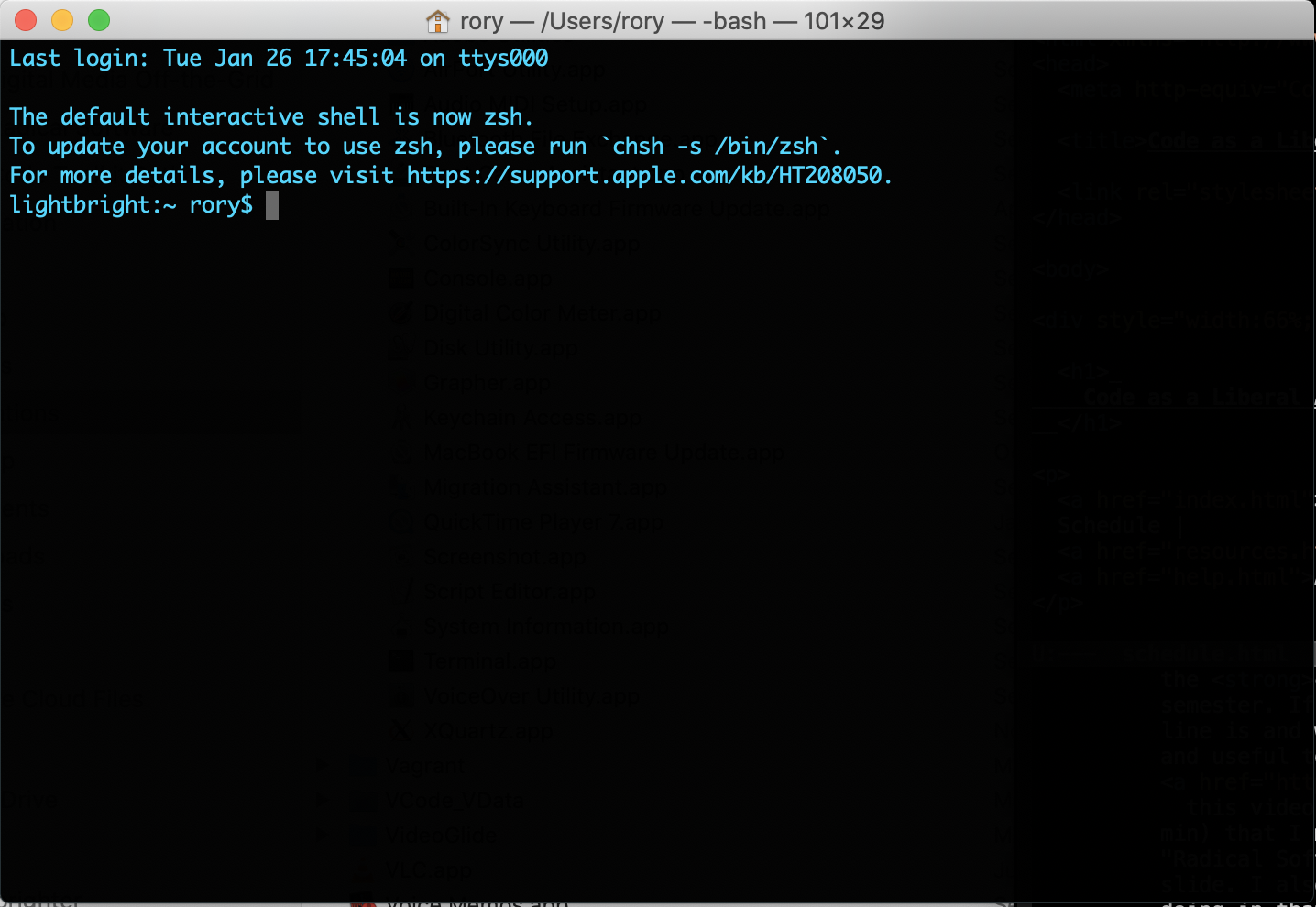
Conveniently, the VS Code text editor (which we get to below) comes bundled with its own integrated Terminal-style command prompt, and this is probably the most convenient way for you to invoke commands in the Terminal this semester. The integrated command line in VS Code makes it easier to run Python programs in this way as we'll see later.
-
Throughout the semester, whenever I am including command line instructions, I will display them in a white, fixed-width font on a black background with rounded gray corners like this:
$ echo "Hello, world" Hello, world
Or for shorter commands, I'll use a single line of white, fixed-width text on a black background:like this.(I try to make this formatting easily visible for everyone, even those who might have different seeing abilities. If I can help make this more legible for you, please let me know!)
The dollar sign
$is a commonly-used symbol to signify the prompt where you can type commands. Your prompt may look different — this is also a customizable setting. Some shells use a hash symbol#for this purpose. Any text that I include after this symbol will be valid syntax that you can copy/paste into your command line.You should not type the dollar sign. Any lines that I include after (lines not beginning with a dollar sign) are meant to indicate what the command line may display back to you in response to your command. Sometimes you are meant to see the exact same text as me, other times you may be expecting different but similar text. I will try to always explain clearly to you what you should expect to see.
Try typing the command above. In this case, you should get the same result as me.
-
We won't be using too many command line instructions. I will explain them as we need them. For now, here are a few useful ones:
-
pwd: print working directory, displays the name of the current directory that you are in. In the command line context, folders are called directories. -
cd: change directory, changes the directory (folder) that you are currently in. -
ls: list, lists the contents of the current directory. That is a lower-case "L", not the number "1".
If a command is running and you want to stop it, you can type CONTROL-C. If you want to exit your shell program, you can type
exitor press CONTROL-D, then you can close the window. -
II. A simple folder structure
-
It is absolustely essential this semester that you create a simple scheme for organizing your work into folders and subfolders by week, exercise, and project. Many students seem to resist this organization technique. I do wish to respect everyone's different work patterns and the ways we all prefer to organize our thinking. But when working on coding projects, folders and subfolders are a key organizational technique. Computer programs will often reference other digital objects like images, multimedia, data files, or other programs, and folders are the default way of grouping these resources together. And when it comes time to bundle up your work to share with others, folders of code will typically be used to distribute collections of functionality as a library, app, or full application. Simply putting all your work into one large folder and searching for things may work for you, but it will not work for the tools we'll be using.
-
Start by creating a folder for our class for the semester. (I recommend you put it in your
Documentsfolder or a similar location on your computer, but that is up to you. Within that, I also recommend that you create a folder for coding, and a folder for the other work you'll be doing this semester, but that is also up to you.) What is essential is that within your class folder, you create subfolders for each technical tutorial, and for your three unit projects.So your folder structure my look like this so far:
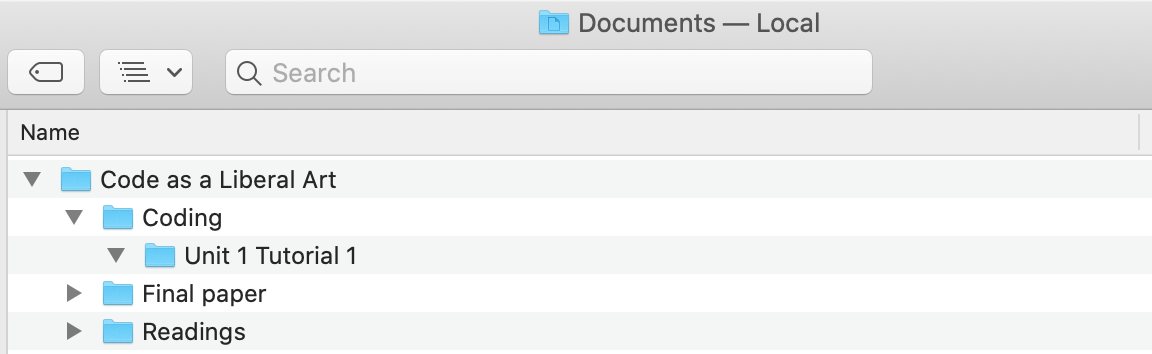
Most terminal programs now offer some nice and convenient interaction between your GUI and the command line. So in your Terminal window, you may type
cd(note the space) and then actually drag the "Unit 1 tutorial 1" folder into the Terminal and press enter.Now type
pwd, and you should see something similar to this:$ pwd /Users/rory/Documents/Code as a Liberal Art/Coding/Unit 1 Tutorial 1
What you see will be slightly different depending on where you've put your folder. What you see here is called a path: a textual representation of a string of folders and subfolders. Paths are extremeley important and a way to locate resources on a computer.A path is a key part of the URL for any webpage you may visit. Look at the URL for this webpage for example:
https://classes.codeatlang.com/code-as-a-liberal-art/2023-spring/unit1-tutorial1-lesson.htmlNotice the path (the part that comes after the server name) and think about what you know now about how this indicates a folder structure on our webserver.
Every digital object on your computer (e.g. every image, file, or program) will have a path indicating where it is located, and the path is the way that you would tell a computer program how to access that digital object. We will talk about paths more throughout the semetser.
Look at Terminal and Finder or Explorer side-by-side and notice the similarities. They are both two different views of the same arrangement of data: files organized into folders with paths. Note folder names, folder contents, and path (in Finder, this is shown in the status bar at the bottom of the window).
III. Python
Next let's introduce Python in the command line context.
From the command line, you should simply be able to
type python3 to invoke the
Python shell:
$ python3 Python 3.8.3 (v3.8.3:6f8c8320e9, May 13 2020, 16:29:34) [Clang 6.0 (clang-600.0.57)] on darwin Type "help", "copyright", "credits" or "license" for more information. >>>You may not see precisely the same output, but it should be similar. If you see
Python 2.7.x let
me know.
Noteworthy here is that the prompt has changed
to >>>. This is to indicate
that you are not in the operating
system shell, but rather in the
Python shell. At this point, you can no
longer type the regular shell commands. For
example, cd
and pwd will give you an error
message. Instead, you can type Python commands. Let's
experiment with a few. Try this:
>>> print("Hello!")
Hello
If you get an error message likebash: syntax error near unexpected token ..., it means you are not in the Python shell. Typepython, and make sure that you see the Python command prompt:>>>
You have just typed and executed a single
line of Python code. This line is comprised of
one command: print(). The print()
command is simple: it displays a message to the user (i.e.,
it "prints" it to the screen). What does it print? Whatever
you specify in between the parentheses, which is what we
call the arguments to
the command.
In this case, the argument
is "Hello": a bit of text
enclosed in quotes (""),
which, in computer programming, we call
a string. Computers can process numbers and
text (strings), as well as other digital objects like
images, video, etc. Let's look at some other Python
commands.
In the Python shell, if you simply type a number, Python will evaluate that expression and display the result, basically just printing the value:
>>> 10 10 >>> 5 5
Note that strings are different
from numbers, even if they may seem like the
same value to us. Note the difference in output here. Python
uses single quotes ' ' or double-quotes "
" to indicate string values. Think of
single and double quotes as interchangeable in Python for now
and you can use either, but you must use the same end quote as
you used for the beginning of a string.
>>> "Hello" 'Hello' >>> 10 10 >>> "10" '10'
Note that the number 10 and the
string '10' are not equal. We can check values for
equality with two equal signs ==. For example:
>>> 10 == 5 + 5 True >>> 10 == "10" False
You can also create variables, set them to
values, and do various operations on them, such as
arithmetic. In Python, like in most programming languages,
we have addition +, subtraction -,
multiplication * and division /.
>>> x = 10 >>> y = 5 >>> x + y 15 >>> x / y 2.0 >>> x * y 50
And we can combine commands in various ways, for example
to print() the result of an operation on a
variable:
>>> print(x-1) 9
We can also use things called control
structures, such as the if command, to
change the way code instructions are executed:
>>> if x > 5:
... print("Greater")
... else:
... print("Less than")
...
Greater
Note that the command prompt changed for a moment to
dots: .... This notation indicates that
I am inside a code block, in this case,
an if statement. This code block
is initiated by the colon :.
Usually Python ignores
all whitespace. So x = 5 is the
same as x = 5,
and print("Hello") is the same
as print( "Hello" ). You can
add spaces for clarity and readability. However, at the
start of a line, spaces are called indentation
and they are very important in Python: they indicate that you
are in a code block. In the above example,
both print() statements
are indented because they are in a way part of
the if statement.
The last line containing only ... is
created by pressing ENTER with no spaces and no other text. The
empty line ends the if statement, instructing
Python to evaluate the above four lines.
The if statement will run differently with
different values:
>>> x = 2
>>> if x > 5:
... print("Greater")
... else:
... print("Less than")
...
Less than
(When working through coding examples, I will indicate any modified code in orange with a thin dashed underline. Again, I hope to accommodate all different types of seeing abilities and if this styling is not super clear, please let me know how I can make it better!)
Typing commands like this into the Python shell can be a good
way to learn, but it is a very limited way to work. Algorithms
are all about automation: writing some
instructions and then running them on different inputs. In other
words, you don't want to have to manually modify the value
of x each time, you want an if
statement that automatically responds to some data or user
input. To achieve this, we'll have to exit the Python shell and
create and executable Python computer program by typing code
into a file, which we can then run many many
times without re-typing.
To exit the Python shell back to the command line, you can
type CONTROL-D or exit().
IV. What is a file, really?
A file is a collection of data, grouped together into one atomic unit, which exists on a computer and is identified by a name and a path.
Files are managed on computers by something called file systems. The file system is the entire scheme of folders, subfolders, and paths that your computer uses to organize and manage data as atomic files. The file system is one part of your operating system (e.g., Mac, Windows, Linux) along with other system utilities.
Files can be of all types: images, sounds, videos, games. They can be fancy text with lots of formatting like a Microsoft Word file, or they can be simple text with no formatting, which we call plain text, and which are usually opened by a program like Text Edit.
File types are usually specified by filename
extensions: the part at the end that starts
with a "dot" .. The file extension
tells your operating system which program to use to
open a given file. For example, if you double-click a
.doc file, your computer will probably
open it with Microsoft Word; .html
files are opened with your default web
browser; .pdf files will be opened with
Preview (Mac), QuickLook (Windows) or Acrobat Reader; and image
files like .jpg
or .png will probably be opened with
Preview or QuickLook.
Please adjust the preferences for Finder (Mac) or Explorer (Windows) so that your operating system will not hide file extensions to you. Understanding file extensions is a key part of digital literacy, and knowing the extensions of files will be crucial for accessing them via computer programs this semester.
Computer programs are just files! They are usually plain text files on your computer, with a file extension telling your operating system that they can be run.
(jump back up to table of contents)V. The VS Code text editor
To create computer program files, you need a text editor: a program that lets you type and save text as plain text, without any fancy formatting like Microsoft Word offers.
The text editor that we will use this semester is a very useful, open source tool called VS Code. The fact that it is open source means that the computer program files and algorithms of this tool are freely, publicly available, not proprietary or hidden. That means you can view the source code for this tool! In fact, the full source code is posted here on GitHub. Feel free to have a look. This also means that if you wanted to, you could modify VS Code to change its behavior in some way, then rebuild it and run your own customized version. (A very advanced exercise, but possible!)
- If you have not yet installed VS Code, download and install it. VS Code is free, freely available, trustworthy software that is easy to download and install. Instructions here.
-
Open up VS Code (images to come). Start by closing all the tabs and help screens. Then, drag your "Unit 1 tutorial 1" folder into the VS Code window:
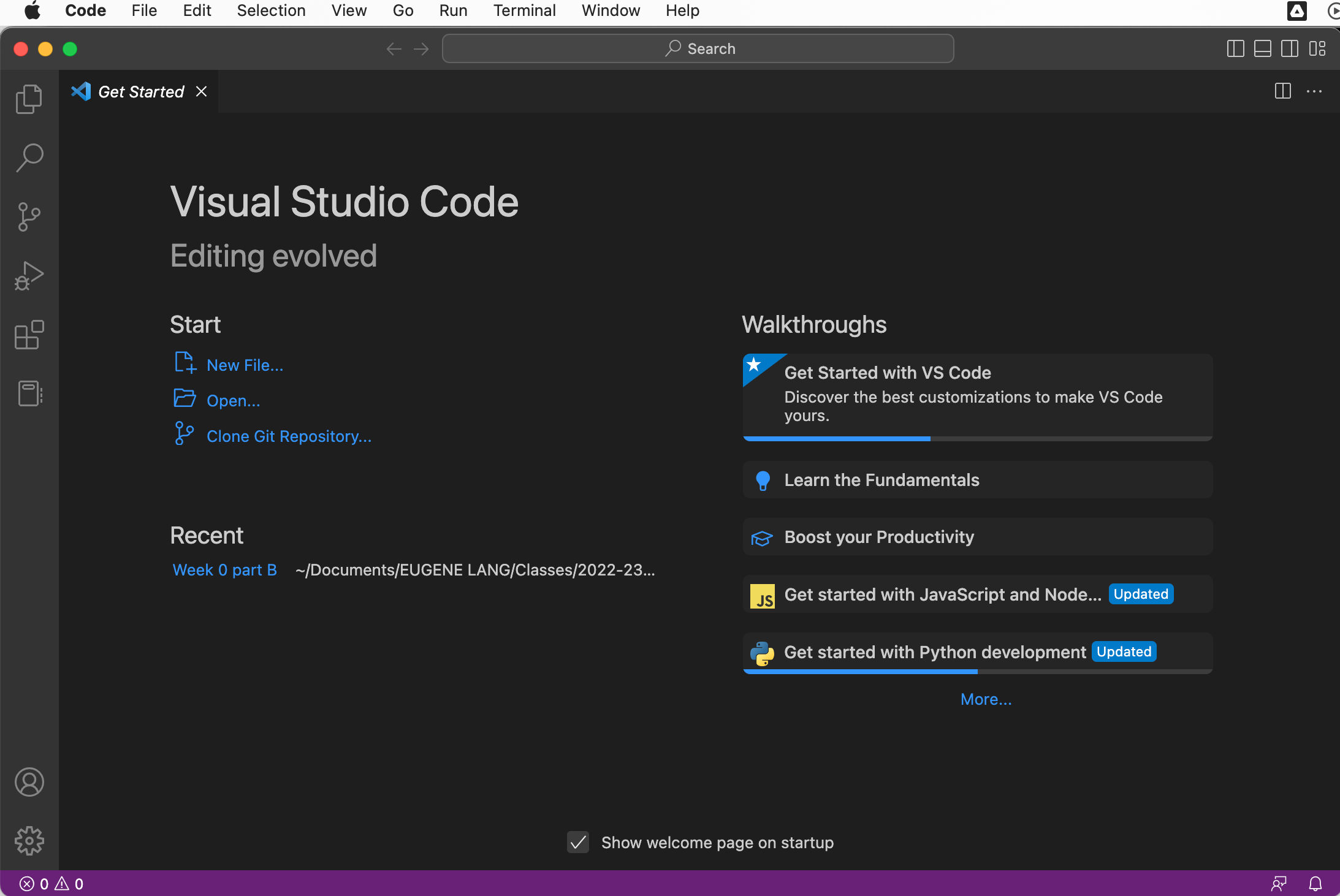
If you are prompted with this question about trust you can click 'Yes'. (If you trust me! ;) ) In the future, you should always think carefully before accepting such terms. Who is this code coming from? What does it do? Opening and running arbitrary code on your system potentially gives the authors of that code artibtrary permissions to access all of your files, data, and control of your machine. So be careful.
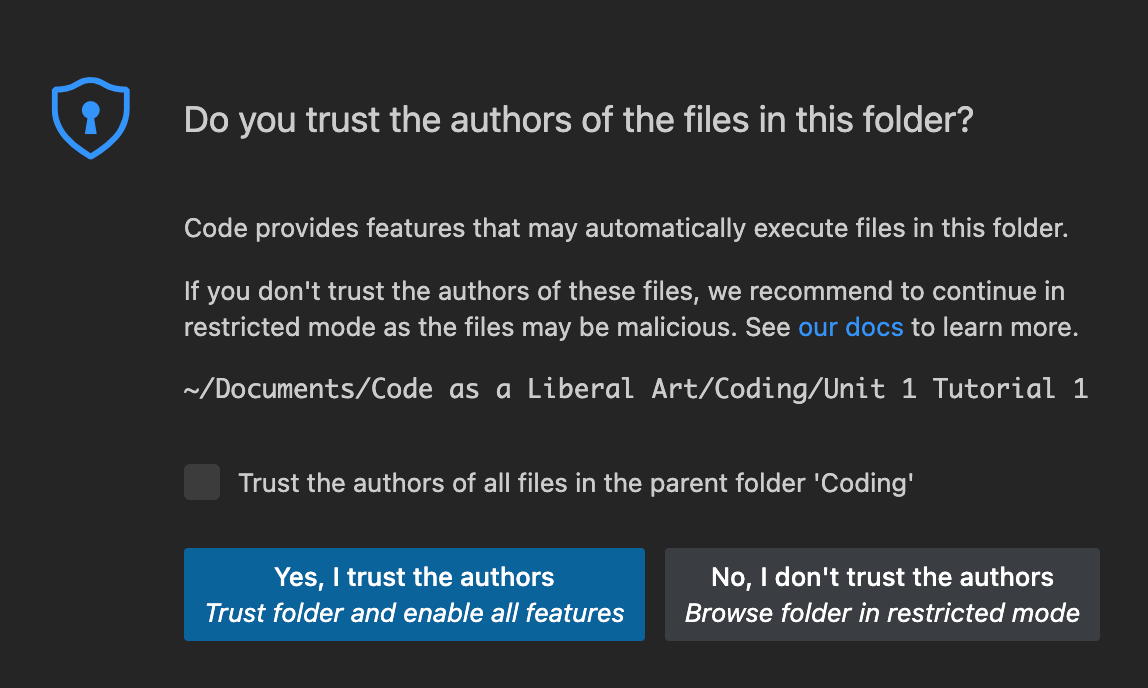
You should now see this folder in the sidebar. If not, click the "Explorer" icon: two little stacked rectangles.
-
Click File > New File. Now you can type Python syntax into this file and save it. Try this:
x = 5 if x > 5: print("Greater") else: print("Less than")Throughout the semetser, I will indicate valid Python code in a file with this fixed-width font on a light blue background. Whenever you see this, it should be valid Python code that you can copy/paste into your file. Again, if I can help make this more legible to you, please let me know! -
When writing Python code in a file, you can add comments with
#. A comment is a note to any humans who may be reading your code, they are ignored by Python. Add a comment to the top of this file:# First Python program of the semester! x = 5 if x > 5: print("Greater") else: print("Less than")(When working through coding examples, I will indicate newly added code in blue with a dotted underline.) -
Now that you have Python commands in a file, you can save the file and run it repeatedly from the command line without retyping those instructions.
Click File > Save (or press ⌘-s on Mac or CONTROL-s on Windows) and name this file
in_class.py. Note the underscore_. Using dashes for filenames in Python can cause errors, but using underscores is fine.Now that you have saved the file, click back over to Terminal and type the following and you should see this output:
$ python in_class.py Less than
Possible errors:
-
If you see a
syntax error, you are probably still in the Python shell. Do you see>>>as your command prompt? If so, typeexit()or CONTROL-d to exit back into the command line. -
If you see something that says
No such file or directory, you are not "in" the folder containing your file. To check, you can typepwdto see which directory you are in, orlsto see what other files are in that directory. To fix the problem, typecdand change to the directory containingin_class.py. Scroll up to the discussion ofcdto remember how to do this.
-
If you see a
Great! Now we can get started coding in Python.
VI. Coding algorithms (search)
Let's start by thinking about how you would design the following algorithm:
Find the smallest number in a list of numbers.(Similar to
command line code and
Python code, I will use this gray background with
thin double-borders to indicate "pseudocode":
this is not valid programming language syntax, but is plain
English that is meant to read algorithmically. It is a kind of
in-between step in the process of translating from human
communication to machine instructions.)
It might be hard to actually think through the process that your brain is going through when you find the smallest number in a list. Maybe it will help if we consider an actual list of (basically random) numbers:
 (I have referred to the first one starting with zero because
that is what nearly all computer programming languages do.)
(I have referred to the first one starting with zero because
that is what nearly all computer programming languages do.)
If you are like me, your mind may have done something like this:
Look at the first number, and let's call that "the smallest number" for the moment. Now, compare the next number to "the smallest number": if the next number is smaller than "the smallest number", then it now becomes the smallest. Repeat this for every other number. At the end of the list, "the smallest number" will be smaller than all the others.
Let's try to translate this into Python code. Create a new file in VS Code (File > New File) and type this there.
Start by entering the list of numbers. Here is the Python syntax for that:
number_list = [ 234, 2, 6, 42, 1, 124, 687, 5, 674, 45, 67, 99, 23 ]Now, let's implement the first part of the algorithm:
number_list = [ 234, 2, 6, 42, 1, 124, 687, 5, 674, 45, 67, 99, 23 ]
smallest_number = number_list[0]
This new syntax says take the first item in the list
(the [0]) and assign that to a variable
called smallest_number.
The next part of the algorithm indicated
repetition: Repeat this for every other
number. In Python, we do that with a for
loop, and the syntax looks like this:
number_list = [ 234, 2, 6, 42, 1, 124, 687, 5, 674, 45, 67, 99, 23 ] smallest_number = number_list[0] for n in number_list: if n < smallest_number: smallest_number = nThat will loop over every number in the list, and temporarily refer to each one as
n. Each time the loop executes, it will
compare n (the current number in the list) to
the current smallest number
(i.e. smallest_number) and if n is
smaller, it now becomes the smallest number.
That's it! That's all there is to this algorithm. Now we can just print an informative message at the end:
Example 1: Find the smallest number
number_list = [ 234, 2, 6, 42, 1, 124, 687, 5, 674, 45, 67, 99, 23 ]
smallest_number = number_list[0]
for n in number_list:
if n < smallest_number:
smallest_number = n
print("The smallest number in this list is: " + str(smallest_number) )
In my print() statement, the plus sign
(+) is not addition, but string
concatenation: it appends one string onto another.
Remember how numbers
and strings are different?
The str() command converts the number into
a string so that it can
be concatenated. Without that, the addition
operator + would give a TypeError.
Save this file in VS Code (File > Save) and name
it unit1_smallest_number.py.
Try running this file from the command line and see what happens:
$ python unit1_smallest_number.py The smallest number in this list is: 1Perhaps not the most exciting output, but part of what is great here is that you could modify this list, even adding thousands of numbers, and the algorithm would still work well.
Let's call this type of algorithm a search: we are looking through a collection of data for some particular value. In this case we are simply looking for the smallest number, but we could do more complicated things.
You can combine different logical statements with
the and operator. So if we were looking for the
smallest number that was greater than 100, we could say this:
for n in number_list:
if n > 100 and n < smallest_number:
smallest_number = n
Experimenting with this further will be part of the homework for this week.
Swapping out text for numbers
One great thing about Python is that many of
the comparison operators
(e.g. < and >) work equally well
for text as for numbers. This will be an exercise in the
homework.
VII. Sorting
Let's try a slightly more complicated algorithm: putting a list of numbers in order.
Computer scientists call this sorting. Perhaps this is somewhat of a misnomer. Usually in common language "sorting" might mean putting items into buckets or categories, while arranging things in sequence would probably be called "ordering". But in any case, in computer science, sorting means putting a collection of things into some order and it is one of the most common algorithms. Sorting algorithms can be some of the simplest introductions to working with algorithms, but they can also get incredibly complex as we try to find faster and more efficient ways of implementing them.
Thinking back to your card sorting algorithm, how might we describe a strategy to put a list of numbers into increasing order?
Using some of the same principles from our Smallest Number algorithm, let's try this:
Given a list of unordered numbers
Make a new, empty list
Put the first item from the unordered list into the new list
Now consider the next item in the unordered list:
If it is smaller than the item in the new list, then put it first
If it is larger than the item in the new list, put after
For each subsequent item in the unordered list, find where it fits into the new list.
In other words:
For each item in the unordered list:
Compare it to each item in the new list:
If it is bigger, move on
If it is smaller, insert it before
Let's implement this in Python as well. Make a new file in VS Code (File > New File). Start with the input list again:
unordered_list = [ 234, 2, 6, 42, 1, 124, 687, 5, 674, 45, 67, 99, 23 ]
Now we'll make a new, empty list, like this:
unordered_list = [ 234, 2, 6, 42, 1, 124, 687, 5, 674, 45, 67, 99, 23 ]
new_list = []
Now, as I described, take the first item from the unordered list and put it into the new list:
unordered_list = [ 234, 2, 6, 42, 1, 124, 687, 5, 674, 45, 67, 99, 23 ]
new_list = []
new_list.append( unordered_list[0] )
unordered_list[0] is how we reference the first
item in the unordered list, and .append() is the
command to add an item to a list.
Next we'll add a loop, to loop over all the items in the unordered list:
unordered_list = [ 234, 2, 6, 42, 1, 124, 687, 5, 674, 45, 67, 99, 23 ] new_list = [] new_list.append( unordered_list[0] ) for item in unordered_list: # something will go in here ...Note my use of a comment here as I work from pseudocode to actual code.
What do we do with each item from the underline
list? We have to check it against each item in the new list. So
we need another loop. This one will look a little different:
unordered_list = [ 234, 2, 6, 42, 1, 124, 687, 5, 674, 45, 67, 99, 23 ]
new_list = []
new_list.append( unordered_list[0] )
for item in unordered_list:
j = 0
while item > new_list[j]:
j = j + 1
new_list.insert( j, item )
This is a new control structure called
a while loop. This new variable j
starts out as 0. Then we compare the item from the
unordered list with the first item of the new list. If it is
greater, we increase j and keep repeating this
process. But as soon as the item is not greater than
the next item in the new list, we'll have found the place where
it belongs. In other words, j will indicate its
position. So we can use the .insert() command to
insert item at the position indicated
by j.
There's only one last problem. Try saving this and running it. You will probably get an error message like this:
$ python unit1-insertion-sort.py
Traceback (most recent call last):
File "unit1-insertion-sort.py", line 14, in <module>
while item > new_list[j]:
IndexError: list index out of range
The problem here occurs when item is greater than
everything in the new list. So this while loop gets
to the very end, and j is bigger than the size of
the list. So the insert gives an error. We can fix it with the
following check:
unordered_list = [ 234, 2, 6, 42, 1, 124, 687, 5, 674, 45, 67, 99, 23 ]
new_list = []
new_list.append( unordered_list[0] )
for item in unordered_list:
j = 0
while j < len(new_list) and item > new_list[j]:
j = j + 1
new_list.insert( j, item )
This will guarantee that j does not get too
big.
Save this, run it again, and you shouldn't see any error
messages. But did it work? We can add some print()
statements to watch the new list getting sorted as the algorithm
runs. The reading for this week will talk about different
techniques for visualizing algorithms. You can
think of these print() statements here as a kind of
very basic visualization. It allows us to observe how the
algorithm ran.
Example 2: Insertion sort
unordered_list = [ 234, 2, 6, 42, 1, 124, 687, 5, 674, 45, 67, 99, 23 ] new_list = [] new_list.append( unordered_list[0] ) print(new_list) for item in unordered_list: print(item) j = 0 while j < len(new_list) and item > new_list[j]: j = j + 1 new_list.insert( j, item ) print(new_list)
Wrapping up ...
Hopefully this gives you some building blocks in algorithmic thinking that you can play with. The homework for this week has some opportunities for you to experiment with these ideas. Have fun!