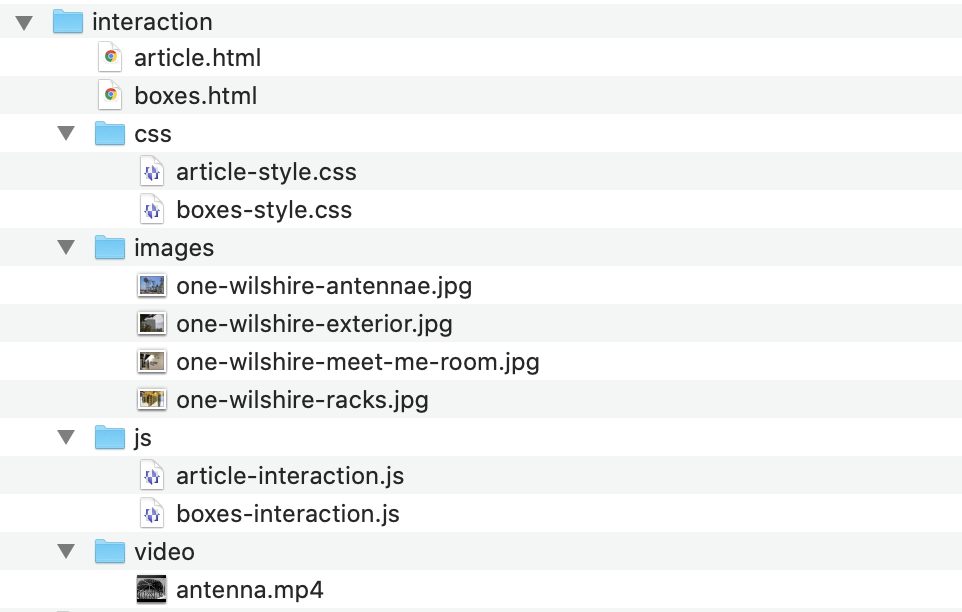Code as a Liberal Art, Spring 2025
Unit 3, Lesson 4 — Thursday, May 1
More interactive techniques with JavaScript
We did not have time to cover this lesson in class, so consider this a bonus lesson that is available to you for self-directed learning if you are interested. This lesson discusses some techniques for going further with JavaScript and jQuery.
 No particular relevance to this image except that perhaps by
the end of this lesson you'll feel like you've learned some
JavaScript techniques you can use to make your pages explode
with joyful psychedelia ;)
No particular relevance to this image except that perhaps by
the end of this lesson you'll feel like you've learned some
JavaScript techniques you can use to make your pages explode
with joyful psychedelia ;)
Table of contents
- Getting started with a new page
-
The
thiskeyword - The infamous hamburger menu
- Emphasizing multimedia content
I. Getting started with a new page
Last time we worked on JavaScript we left off with a folder that looked like this:
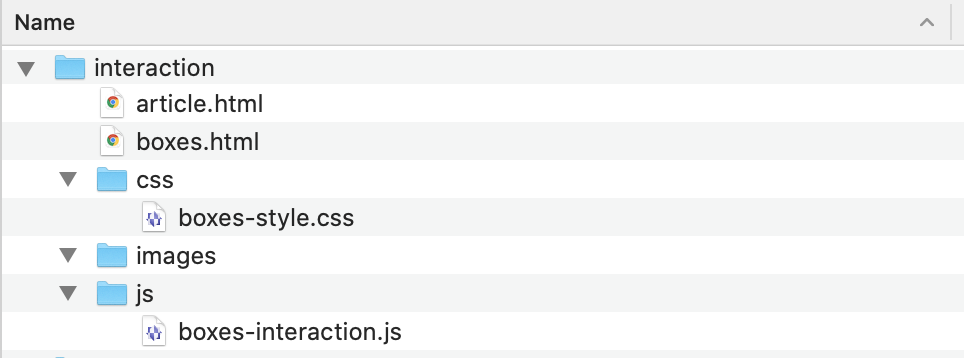
Today let's continue with that same folder. We didn't
have a chance to work with
the article.html file, and today
we'll work with that.
To get started, download the following zip file: unit3-lesson4-multimedia.zip
Double-click on that to unzip it, which should create a folder
called unit3-lesson4-multimedia, which
itself should contain two subfolders:
images
and video.
To get started, drag the image files themselves into
the image folder from last week, and
then drag the entire video
folder into the folder from last week. So you should have
something like this:
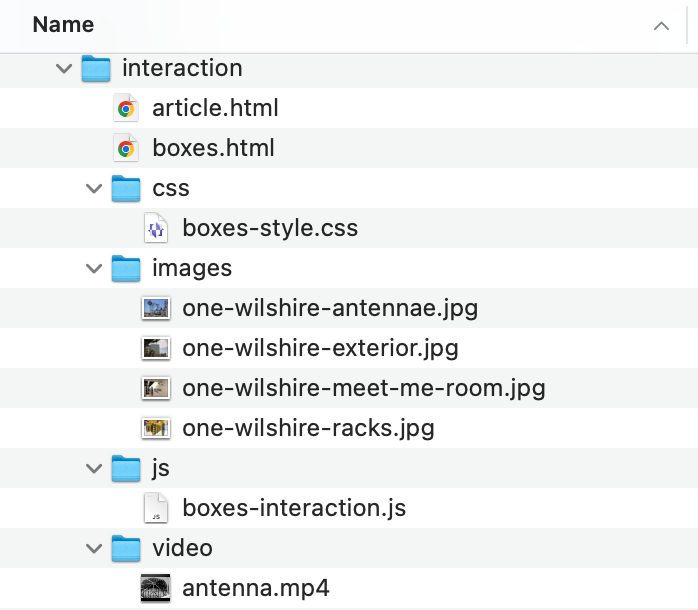
Let's get
started. Open article.html in VS Code.
Let's start by adding a little header. Modify the
first <div> like so:
<div class="header"> <h1>An article</h1> </div>
Now let's add some "content". Hopefully you have made some progress on the textual material that you will be working with for your site, but I don't have that. So I will proceed by working with some placeholder text. This will be useful to you if your project work is a little bit ahead of your paper progress and you want to work on the site without having your own content yet.
Visit the canonical Lorem ipsum generator: lipsum.com. Scroll down a bit and let's generate 6 paragraphs: enter "6", select "paragraphs" and hit "Generate".
Inside the second <div>, add
a <p> tag (which should autocomplete a
closing </p> tag), and inside it, copy/paste
the first paragraph. Repeat this for each paragraph.
The text is randomly generated, so yours will look a little different from mine, but here is a code snippet:
<div class="header">
<h1>An article</h1>
</div>
<div>
<p>
Lorem ipsum dolor sit amet, consectetur adipiscing elit ...
</p>
<p>
Curabitur at imperdiet magna. Vestibulum non imperdiet ...
</p>
<p>
Duis luctus dui nec mauris pellentesque ultricies ...
</p>
</div>
Now let's add some multimedia in the form of
images. Starting with the second paragraph, let's add
an <img> tag, one for each image in our
folder — i.e. 4 total. The order doesn't matter too much, but let's do:
- one-wilshire-exterior.jpg
- one-wilshire-meet-me-room.jpg
- one-wilshire-racks.jpg
- one-wilshire-antennae.jpg
<div class="header">
<h1>An article</h1>
</div>
<div>
<p>
Lorem ipsum dolor sit amet, consectetur adipiscing elit ...
</p>
<p>
<img src="images/one-wilshire-exterior.jpg" />
Curabitur at imperdiet magna. Vestibulum non imperdiet ...
</p>
<p>
<img src="images/one-wilshire-meet-me-room.jpg"/>
Duis luctus dui nec mauris pellentesque ultricies ...
</p>
</div>
If you double-click on article.html at this point,
it looks pretty basic in your browser:
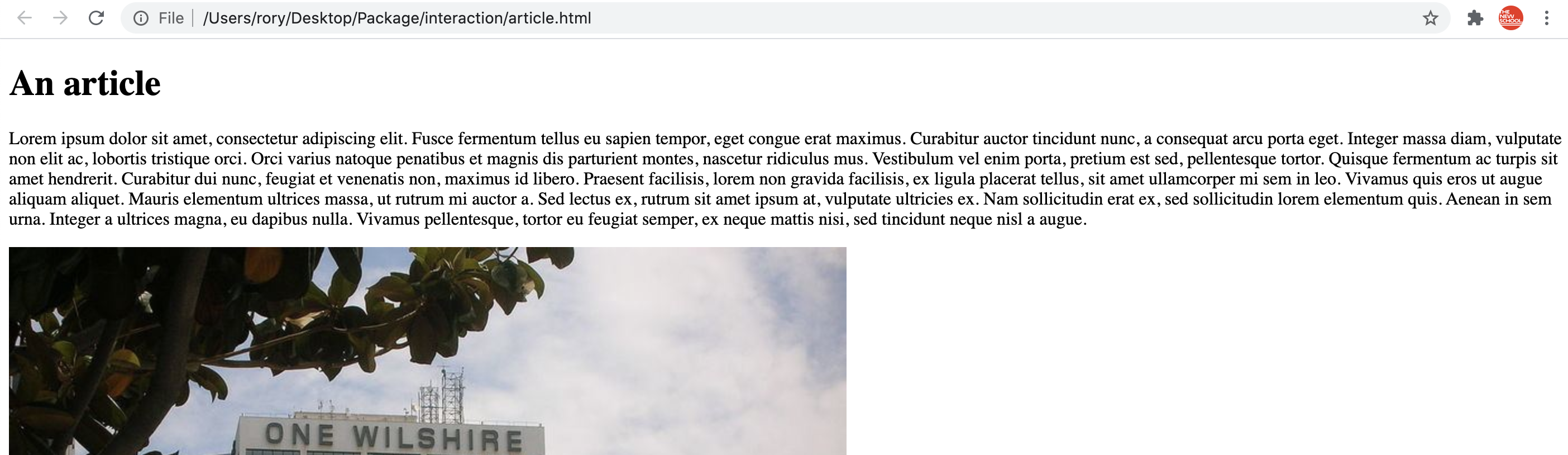
Let's add some CSS for this. Make a new file in
your css folder
called article-style.css and add a link
to that in article.html:
<link rel="stylesheet" href="css/article-style.css">
Let's start by adding this to the CSS file:
body {
width: 600px;
margin: auto;
}
div {
/* uncomment this to see all box borders */
/* border: solid 1px red; */
}
.header {
width: 100%;
height: 100px;
margin-top: 50px;
}
Nothing too special. Now let's add some styles for the images, making them a little smaller, and adding two classes, one to move some images to the left, and another to the right:
body {
width: 600px;
margin: auto;
}
div {
/* uncomment this to see all box borders */
/* border: solid 1px red; */
}
.header {
width: 100%;
height: 100px;
margin-top: 50px;
}
img {
width: 200px;
border: solid 1px #000;
margin: 20px;
}
img.left {
float: left;
}
img.right {
float: right;
}
Now let's go through article.html and apply
these new left
and right classes. I will alternate mine,
starting with right:
<img class="right" src="images/one-wilshire-exterior.jpg" />
Now your page should look like this:
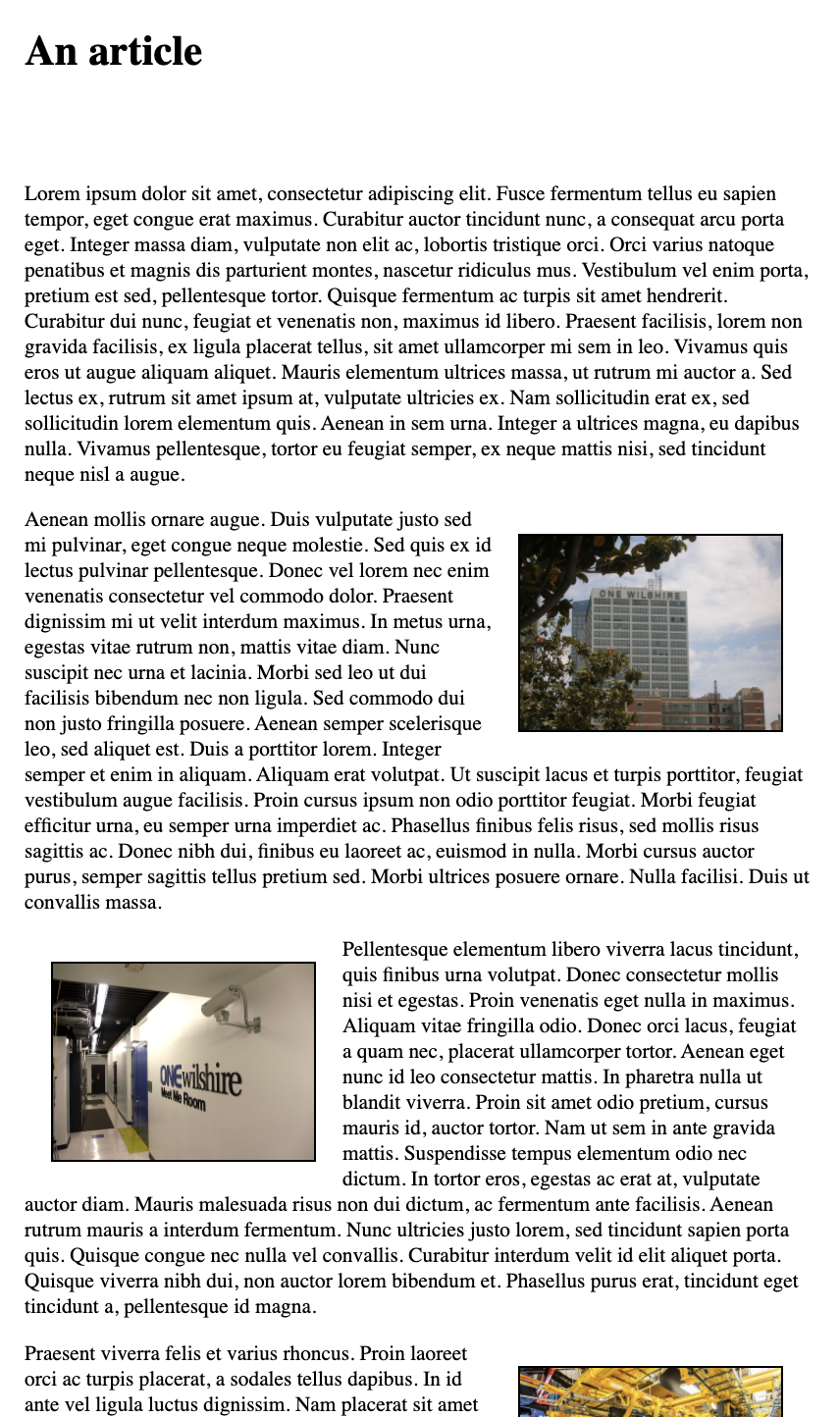
Finally let's get to some JavaScript work for today ...
(jump back up to table of contents)II. The this keyword
Last class I left off with an example that
used this without explanation and I promised to go
into that today.
this is a keyword in JavaScript and in many (if not
most) other programming languages that refers in some sense to
the context in which your code is
running. In object-oriented programming, it
refers to the object "within" which your code
is currently running. It refers to a collection of state
variables that you're able to access in the current code.
More practically speaking in our current context,
in functional programming like JavaScript, when
doing event handling, the
keyword this refers to the HTML element
that triggered the event that
you are currently handling.
Let's look at an example that illustrates this ...
(jump back up to table of contents)III. The infamous hamburger menu
This is a common request. Let's learn how to use CSS and
JavaScript to add the infamous three bar
"hamburger
icon"-style navigation menu (≡) to this page. It's really
quite simple!
There are a few different ways you can approach this. One is to use a Unicode text character for the three bars icon. This is what we'll do here. I've adapted this from an example of this technique that I found at theintercept.com. If you're curious, you can right-click on their hamburger menu in the upper-left corner and click "inspect" to poke around and see how this is implemented.
To get started with this, let's first add the clickable icon in
a navigation menu area. Add the following HTML code
into article.html:
<body> <div class="main-navigation"> <span class="hamburger-icon"></span> <nav> <a href="">Home</a> <a href="">About</a> <a href="">Contact</a> </nav> </div> <div class="header">The
.main-navigation <div>
will extend across the width of the page, and be pinned to the
top of the window and the <span> is where
we'll put the hamburger icon. <nav> is rather
like a <div> tag: it does not do much
formatting on its own, but it has semantic significance, it
tells the browser that this is navigation text, which might help
text-to-speech readers or web crawlers or etc. To do anything
with this we have to style it. Add the following
into article-style.css:
.main-navigation {
position: fixed;
top: 0;
width: 600px;
height: 35px;
background-color: #ff88ff;
z-index: 10;
}
.hamburger-icon {
display: block;
font-size: 30px;
line-height: 30px;
margin: 0 0 0 10px;
}
.hamburger-icon:before {
content: "\2261";
}
.main-navigation nav {
background-color: #ffccff;
width: 100px;
margin-top: 5px;
padding: 5px 0 5px 10px;
}
.main-navigation a {
display: block;
color: #ffffff;
font-family: sans-serif;
text-decoration: none;
text-transform: uppercase;
margin: 8px 0 8px 0;
padding-left: 10px;
}
.main-navigation a:hover {
text-decoration: underline;
}
You can put this anywhere that you like in the file, but I would
recommend in between lines 9 and 11, before
the .header rule.
There's a lot going on here. Most of it is basic styling stuff
to make this look nice: setting layout things like widths and
margins, background colors, etc. Probably the most
new/interesting is position:
fixed. This tells the browser to position this item in
relation to the browser window, meaning that as the user
scrolls, this item will not move. It is positioned in accordance
with the top property, which I've set
here to 0 meaning there are zero pixels
between the top of this item and the top of the browser window.
Also interesting
is .hamburger-icon:before. The colon is
used to indicate what is called
a pseudo-class. It is not a class specified by
you in HTML, but rather an implicit class that usually refers to
the state of the element. For example, you
could use :hoverto control display
properties when the user hovers over an element. In this case,
this style will insert content before the element(s)
being targeted
by .hamburger-icon. (You
can read more here.) The "\2261"
indicates a special character, in this case the Unicode
character code for ≡.
One other thing worth noting:
the .main-navigation a selector is a
new technique. This targets all <a> tags that
are inside any elements with
the .main-navigation class. In this
case it will target all the hyperlinks inside
the <nav> element, and it mainly is just
specifying layout and display properties.
Your page should now have this element at the top, and it should stay fixed there no matter if you scroll the page down:
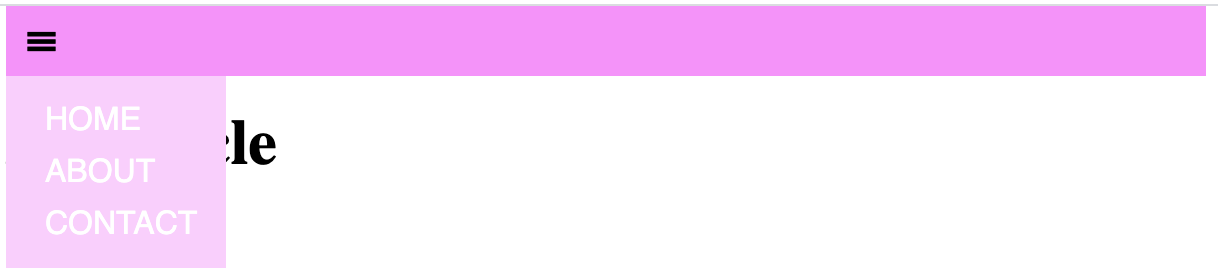
If you want to get a little fancier, try
modifying .main-navigation by deleting
or commenting out the background-color
rule, and below it add the following:
background-image: linear-gradient(to bottom right, #ff88ff, #880088);
Now your page should look like this:
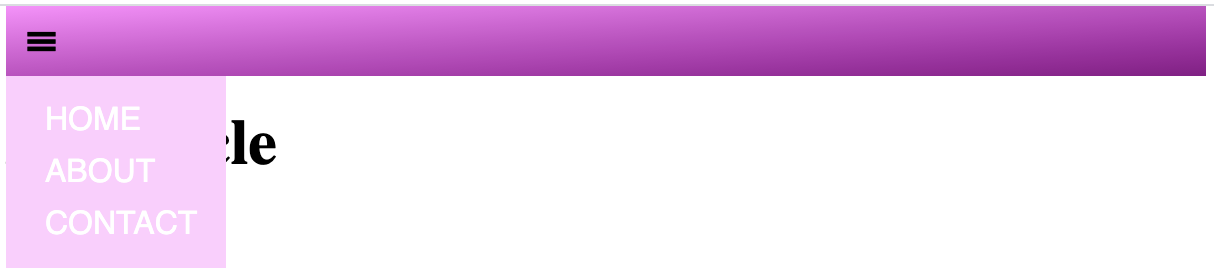
Now that we have the clickable menu icon, and the actual menu
itself, let's hide it and only show it when the user clicks the
hamburger. First, to hide the menu, add the following property
to the .main-navigation nav rule:
display: none;
This will hide the menu by default. Now let's see how to display
it interactively using JavaScript.
First, to get started with jQuery on this page, we have to
include the jQuery library just like we did last class. Then also include a new .js file that we will be working on together that I will call article-interaction.js:
<head> <title>Adding interaction</title> <link rel="stylesheet" href="css/article-style.css" > <script src="https://code.jquery.com/jquery-3.7.1.slim.min.js" integrity="sha256-kmHvs0B+OpCW5GVHUNjv9rOmY0IvSIRcf7zGUDTDQM8=" crossorigin="anonymous" ></script> <script src="js/article-interaction.js"></script> </head>(Make sure to copy/paste that whole thing. The
integrity attribute assures that the
file being included is the unaltered file from jquery.com, and
has not been intercepted and modified by a hacker. This is
important and I neglected to mention it last class.)
Next, let's add our custom JavaScript file with our interaction
rules. In VS Code, create a new file
called article-interaction.js inside
your js folder and add the following
boilerplate starting code for a jQuery file:
$(document).ready( function(){
});
Now to add the actual interactive code. There are many ways you can do this. Probably the simplest is the following:
$(".hamburger-icon").click(function(){
$(".main-navigation nav").toggle();
});
This is saying: target any elements with
the hamburger-icon class, and for each one, add
a click event handler. This way,
whenever the user clicks on the icon it
will trigger this event handler, which then
will target any <nav> elements inside
a .main-navigation element, and for each of those,
toggle it's visibility. Thus, when the user clicks, if
the <nav> is hidden, it will be made visible,
and if the user clicks and it is already visible, it will be
hidden.
We could do the same thing but with fancier effects like sliding or fading, simply by changing that middle line:
$(".hamburger-icon").click(function(){
$(".main-navigation nav").slideToggle();
});
or
$(".hamburger-icon").click(function(){
$(".main-navigation nav").fadeToggle();
});
Each of those can also take a numeric argument which would
specify the amount of time in milliseconds for the effect to
last. For example:
$(".hamburger-icon").click(function(){
$(".main-navigation nav").fadeToggle(200);
});
Now what if instead of the user clicking you wanted them just to hover the mouse over. You could implement that like this:
$(".hamburger-icon").mouseenter(function(){
$(".main-navigation nav").show();
});
The selectors and the event handler are the same, but the event
being handled is now mouseenter, which means when
the mouse moves over the element without needing to click.
This gets a little trickier because we can't use
the toggle functions, so instead we have to
implement a second event handler for when the mouse moves away
from the element:
$(".main-navigation nav").mouseleave(function(){
$(".main-navigation nav").hide();
});
Note that now the selector is indicating that
the mouseleave event is being handled when the
mouse moves away from the actual menu itself. This seems to me
to make the most sense as a user interface behavior, but you
could experiment with different methods yourself.
IV. Emphasizing multimedia content
Let's move on to some techniques for highlighting or emphasizing multimedia content that you'd like the viewer to focus on, based on where they're at in the article in terms of their scrolling. What we'll do is gray out all the images, and then give them color to indicate focus or attention. Start by graying out all the images with the following rule:
img {
width: 200px;
border: solid 1px #000;
margin: 20px;
filter: grayscale(1);
}
Now let's add some JavaScript to handle scrolling events, and try to use some math to figure out which elements are in the middle of the window, which we'll consider "active." Probably easiest for me to include a chunk of code here and then explain:
$(window).on("scroll", function() {
var halfwayPoint = window.innerHeight / 2;
$("img").each(function() {
var imgY = $(this).get(0).getBoundingClientRect().y;
if ( Math.abs(imgY - halfwayPoint) < 50 ) {
$(this).css("filter","none");
} else {
$(this).css("filter","grayscale(1)");
}
});
});
What this is doing first of all is adding an event handler that
is triggered whenever the window (specified in jQuery
as $(window)) is scrolled. Now inside this event
handler, first the halfway point of the window as measured in
pixels is calculated: window.innerHeight / 2 and
that number is saved for later use as halfwayPoint.
Next, for every <img> tag on the page
($("img").each(...) the jQuery
function .each() loops over every element that
matches that selector and applies the following code to it.
Inside that code, $(this) refers to the
"current" <img> element that matched. This is
almost like a for loop that iterates over a list,
and each time through, sets some variable to the next item in
the list.
So then $(this).get(0).getBoundingClientRect().y
accesses the current y position in pixels of
the <img> being looked at. imgY -
halfwayPoint is the difference between
the <img>'s y position as it is
scrolling and the middle point of the window. This value could
be positive or negative (if the image is above or below the
halfway point) so we take Math.abs() to always get a positive
value. Now, if that distance is less than 50 (which could be
above or below) then we turn off the
filter .css("filter","none"), otherwise we apply
grayscale with .css("filter","grayscale(1)"
Try this out and see what you get!
We can get a bit fancier. Have a look at this:
$(window).on("scroll", function() {
var halfwayPoint = window.innerHeight / 2;
$("img").each(function() {
var imgY = $(this).get(0).getBoundingClientRect().y;
var distanceFromCenter = Math.abs(imgY - halfwayPoint);
if ( distanceFromCenter < 50 ) {
var fadeFactor = distanceFromCenter/50;
$(this).css("filter","grayscale("+fadeFactor+")");
} else {
$(this).css("filter","grayscale(1)");
}
});
});
Here I'm calculating this variable fadeFactor
simply by dividing the distance by 50. The maximum value for
that distance is 50, and the minimum value is 0, so dividing by
50 is going to give me a value between 0 and 1. It turns out
that is precisely the range of values that the
CSS grayscale filter takes, so we can
pass that value in to that. Now as an image approaches the
middle of the window, it should have a quick fade to color
effect.
Triggering multimedia plays
As a last technique, let's look at how we can connect scrolling to triggering the play of a multimedia object like audio or video material.
First let's add a video object to the page. I'll replace the
second image, named one-wilshire-meet-me-room.jpg
with a >video> tag:
<video class="left">
<source src="video/antenna.mp4" type="video/mp4">
Your browser does not support the video element.
</video>
We could specify this as autoplay, using
that attribute in the <video> tag itself, but
let's leave that off and triffer it by scrolling. We do that by
adding another scroll event handler, with some
changes:
$(window).on("scroll", function() {
var halfwayPoint = window.innerHeight / 2;
$("video").each(function() {
var videoY = $(this).get(0).getBoundingClientRect().y;
var distanceFromCenter = Math.abs(videoY - halfwayPoint);
if ( distanceFromCenter < 50 ) {
$(this).trigger("play");
}
});
});
This time we're calling .each() on all
the video elements. And for each one we are again
getting the y position in pixels of the video
element: $(this).get(0).getBoundingClientRect().y;,
and we are again calculating the distance between this element
and the middle of the window. But this time, if that distance is
less than 50, we're triggering the video to
play: $(this).trigger("play").
Try this and see what happens. If you're using Chrome it won't
work. Why? Open up the console and try again. You might need to
reload. The error message I got included a URL point
to this
help page. That explained that Google Chrome now disables
autoplay unless the user first interacts somehow with the
window, and apparently just scrolling does not count as an
interaction. They do however allow autoplay if the
video is muted. So let's add the muted attribute to
our <video> tag:
<video class="left" muted>
Now I believe it should work!!
Concluding
We have been working on three files during the course of this lesson. I hope you take the time to work through the instructions and discussion above step-by-step to try to code these files yourself. If you would like to see how the resulting three files should probably look after doing all these exercises, you can find them all here:
At the end of this lesson you shouldhave a working folder that looks like this: