[ Links open in: same window | new window ]
Radical Software
LCST 2234, Fall 2024 (CRN 9430)
Rory Solomon
Project 1, Tutorial 4: Some additional techniques
Some additional code snippets and techniques:
- Highlighting text
- Options page formatting
- Modifying HTML, can be used to create "popup" effects
01. Highlighting text
I got some questions about how to highlight a word or phrase in a webpage. This is almost possible given what we've already talked about in class, but it's actually a little bit more complicated. I created the below code snippet to illustrate how to do this.
var html = document.querySelector('html');
var walker = document.createTreeWalker(html, NodeFilter.SHOW_TEXT);
var node;
while (node = walker.nextNode()) {
if ( node.nodeValue.includes("paragraph") ) {
newNodeValue = node.nodeValue.replace(/paragraph/gi,"<span style='border: solid 1px red;'>paragraph</span>");
newElement = document.createElement("template");
newElement.innerHTML = newNodeValue;
node.before(newElement.content);
oldNode = node;
node = walker.nextNode();
oldNode.remove();
}
}
This would go inside your content_scripts file.
(For example tutorial1-content.js or
whatever you have indicated
in manifest.json.)
Change the orange words above to be whatever word or phrase you want to highlight. And change the blue text above to be any other CSS styling that you'd like to use to highlight that word or phrase. For example, you could try this to style it as a traditional yellow highlight:
background-color: yellow;(jump back up to table of contents)
02. Options page formatting
Several people were planning to add more to their options page by adding additional input fields. We didn't talk abou thow to format those nicely so I wanted to give an example of how to do that.
At the very least, if you want your
various <input> elements to appear each on
their own line, you could enclose each inside
a <p> tag. So building on where we left off
with options.html, you might add those
tags with the file looking like this:
<body>
<div>
<p>
From text: <input id="fromField" type="text" />
</p>
<p>
To text: <input id="toField" type="text" />
</p>
<button type="button" id="button">Set text</button>
<button type="button" id="clear">Clear text</button>
</div>
</body>
Next, if you want to have more elements on the page and you want
to control their placement and spacing, you could include
groupings of HTML elements in <div>
elements. Like this:
<body>
<div>
<div>
<p>
From text 1: <input id="fromField1" type="text" />
</p>
<p>
To text 1: <input id="toField1" type="text" />
</p>
</div>
<div>
<p>
From text 2: <input id="fromField2" type="text" />
</p>
<p>
To text 2: <input id="toField2" type="text" />
</p>
</div>
<button type="button" id="button">Set text</button>
<button type="button" id="clear">Clear text</button>
</div>
</body>
Note that I have changed the id attributes for my
HTML <input> elements here. If you do this,
you'll need to go through your extenions
(your options.js file, and your content
scripts) and change any references to these
fields. So fromField should
become fromField1, etc. You should then push this
through so that all those fields end with ...1, and
if you want to access the other fields, they'll all end
with ...2 etc.
Now, if you want to style those <div>s in
some way, you can add some CSS to control their appearance. See
my comments
in Tutorial 2,
part 02.a for three different ways of attaching CSS rules to
an HTML page. If there is a lot of styling that you want to do
to your opttions page, you should probably put that in a
separate CSS file. In your options.html
file, add this:
<html>
<head>
<script src="options.js" defer></script>
<link rel="stylesheet" href="options-styles.css">
</head>
<body>
Then, create a new file
called options-styles.css and start to
add CSS rules to it. Here is some sample CSS that starts to work
on controlling the appearance of
this options.html code:
div {
width: 250px;
border: solid 1px #000;
padding: 5px;
margin: 5px;
}
If you do all that, and click in to your extenion's options page, you should see something that looks like this:
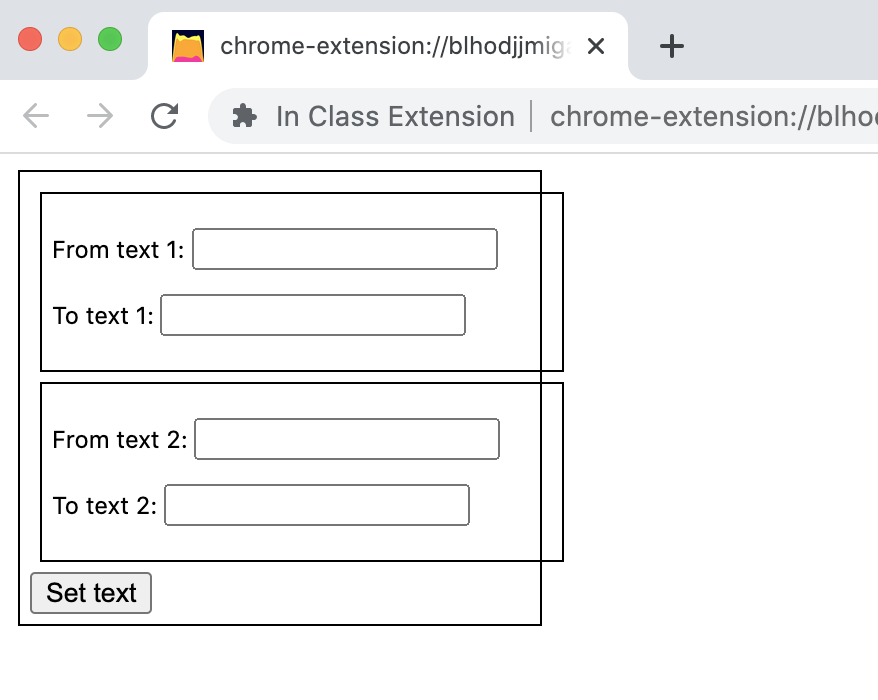
If you want to format the different <div>s
differently, you can add CSS classes, like
this:
<body>
<div class="outter">
<div>
and modify your CSS file like this:
div {
width: 250px;
border: solid 1px #000;
padding: 5px;
margin: 5px;
}
div.outter {
width: 275px;
margin: 25px;
padding: 10px;
}
Which should space things out a little better. And then if you'd like, maybe add some additional HTML and text to offer some context, explanation, or instructions to your user:
<div class="outter">
<h1>Rory's Browser Extension Options</h1>
<p>
Specify some options here ...
</p>
<div>
If you do all that, you should end up with something that looks like this:
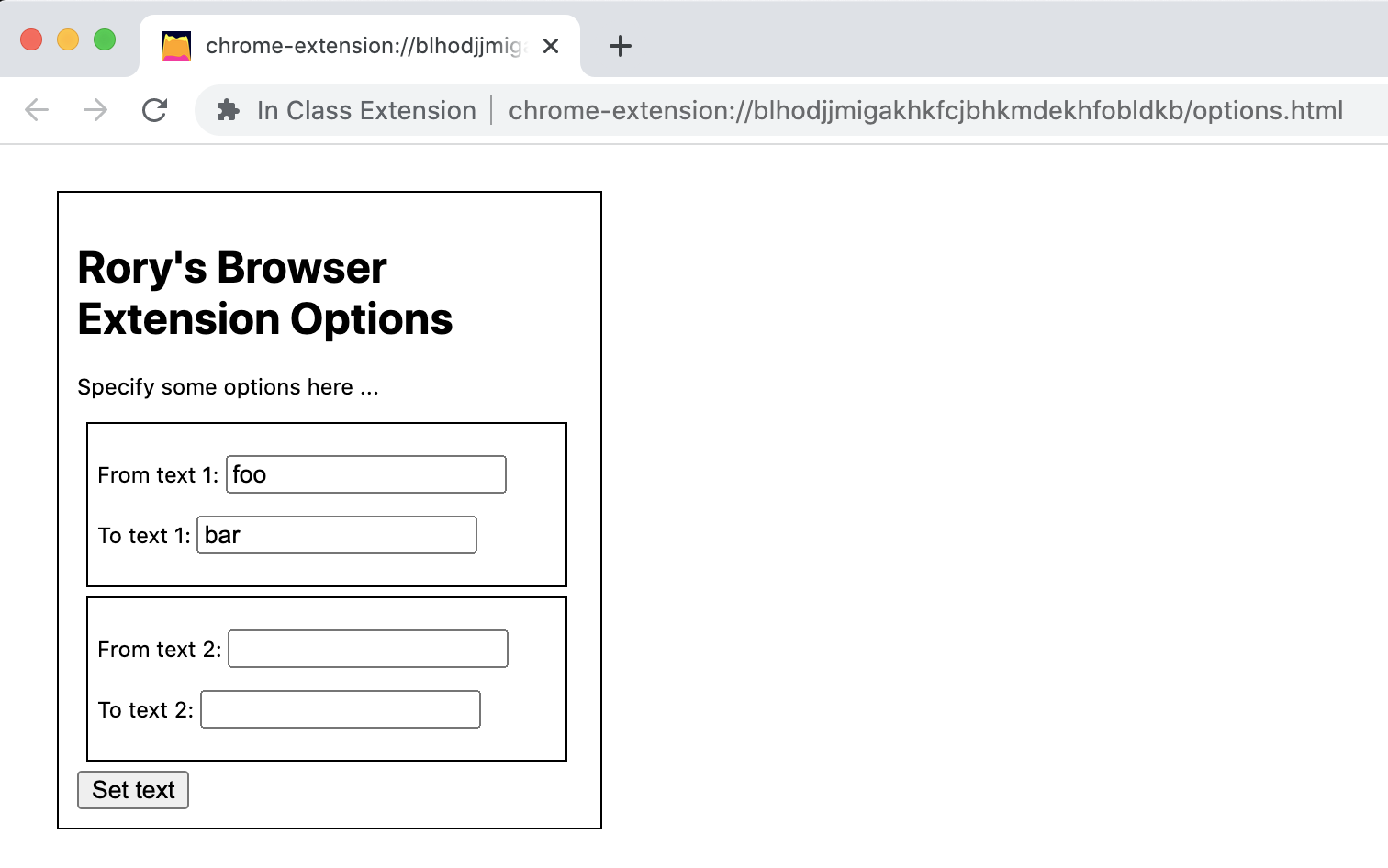
Hopefully that's enough to get you started exploring further.
(jump back up to table of contents)03. Modifying HTML & "popup" effects
Another technique people have asked about is how to create "pop-up" like effects. You do this by using Javascript code to add or modify HTML within the current page.
You can create a "pop-up" effect specifically by adding
a <div> to the page, specify its position,
dimensions, and appearance, and then when the user clicks
somewhere, delete it.
Let's start with the example I explained in Part 01 above modified slightly:
var html = document.querySelector('html');
var walker = document.createTreeWalker(html, NodeFilter.SHOW_TEXT);
var node;
while (node = walker.nextNode()) {
if ( node.nodeValue.includes("paragraph") ) {
newNodeValue = node.nodeValue.replace(/paragraph/gi,"<span class='click-me'>paragraph</span>");
newElement = document.createElement("template");
newElement.innerHTML = newNodeValue;
node.before(newElement.content);
oldNode = node;
node = walker.nextNode();
oldNode.remove();
}
}
This is the same as the code snippet
from Part 01 except that I've
made a change to the <span>. Instead of
specifying a style attribute with CSS rules, it
assigns a CSS class to that span.
The point of using a CSS class is that it makes it easier to use Javascript code to target all HTML elements that are marked with that class. In other words, using CSS classes, we can write Javascript code that is triggered by some user interaction event on any element with that CSS class.
So this finds all instances of the word "paragraph" on the page
and puts that word in a <span> element with
the CSS class click-me. (The
word click-me here is not a special
keyword in any sense. I could have used any word I'd like.)
To use this, I'm going to use
document.getElementsByClassName() to select a list
of all HTML elements with the click-me
class, and then use addEventListener() to add code
that responds to a click on each of those words. The code to do
that is the following:
var clickableWords = document.getElementsByClassName('click-me');
for (var word of clickableWords) {
word.addEventListener('click', function() {
var popup = document.createElement("div");
popup.style.width = "500px";
popup.style.height = "250px";
popup.style.border = "solid 1px #000";
popup.style.margin = "10px";
popup.style.padding = "10px";
popup.style.position = "absolute";
popup.style.top = "50px";
popup.style.left = "50px";
popup.style.backgroundColor = "#fff";
popup.style.zIndex = "9999";
popup.textContent = "Hello this is some sample text.";
document.body.insertAdjacentElement("afterbegin",popup);
popup.addEventListener('click', function() {
popup.remove();
});
});
}
All of the lines that begin with popup.style are
setting CSS properties on our "pop-up". You can modify these to
control the size, position, and color of
the <div> as well as any other CSS
properties.
The line that begins popup.textContent sets the
text that will be the content of the pop-up.
And the last few lines that begin
with popup.addEventListener adds an event listener
so that if the user clicks anywhere in the pop-up, it will be
closed (i.e., removed).